Data Collection
The first step of most data science pipelines, as you may imagine, is to get some data. Data that you typically use comes from many different sources. If you’re lucky, someone may hand directly had you a file, such as a CSV (comma separated value) file or something similar, which they want you to analyze directly. Or sometimes you’ll need to issue a database query to collect the relevant data (we’ll discuss relational databases in a later lecture). But in this lecture, we’ll talk about collecting data from two main sources: 1) querying an API (the majority of which are web-based, these days); and 2) scraping data from a web page. The latter case is a common method to extract data in and of itself, but it also serves as a general example for parsing data from (relatively) unstructured sources. Data that you get “in the wild” typically needs substantial preprocessing before you actually use it for data science tasks (this applies even to seemingly structured data sources like CSV files or API results), and some of the techniques we will cover in this lecture apply equally well to processing any sort of unstructured data.
Collecting data from web-based sources
With those general caveats in mind, let’s dive a bit more deeply into the specific case of gather data from an web-based source, which is one of the more common forms of querying data. It will also serve as an introduction to the type of Python coding that you’ll do in this class.
The first step of collecting web-based data is to issue a request for this data via some protocol: HTTP (HyperText Transfer Protocol) or HTTPS (the secure version). And while I know that one of the principles of this course is to teach you how things work “under the hood” as well the common tools for doing so, we won’t be concerned at all with the actual HTTP protocol or how these methods work in any detail; for our purposes, we’re going to use the requests library in Python.
Let’s see how this works with some code. The following code will load data from the course webpage:
import requests
response = requests.get("http://www.cmu.edu")
print("Status Code:", response.status_code)
print("Headers:", response.headers)
Status Code: 200
Headers: {'Date': 'Mon, 22 Jan 2018 02:39:55 GMT', 'Server': 'Apache', 'x-xss-protection': '1; mode=block', 'x-content-type-options': 'nosniff', 'x-frame-options': 'SAMEORIGIN', 'Vary': 'Referer', 'Accept-Ranges': 'bytes', 'Cache-Control': 'max-age=7200, must-revalidate', 'Expires': 'Mon, 22 Jan 2018 04:39:55 GMT', 'Keep-Alive': 'timeout=5, max=500', 'Connection': 'Keep-Alive', 'Transfer-Encoding': 'chunked', 'Content-Type': 'text/html'}
This code issues an “HTTP GET” request to load the content of the paper, and returns it in the response object. The status_code field contains the “200” code, which indicates a successful query, and the headers field contains meta-information about the page (in this case, you could see, for instance, that despite the URL, we’re actually hosting this page on github). If you want to see the actual content of the page, you can use the response.content or response.text fields, as below.
print(response.text[:480])
Important note: There’s one very important point here, which may be obvious to you if you’ve spend substantial time doing any kind of software development, but if most of your experience with programming is via class exercises, it may not be completely apparent, so I emphasize it here. You will see code samples like this throughout the course, in the slides and in these notes. It’s important not to take this to mean that you should memorize these precise function calls, or even do anything other than just scan over them briefly. As a data scientist, you’ll be dealing with hundreds of different libraries and APIs, and trying to commit them all to memory is not useful. Instead, what you need to develop is the ability to quickly find a library and function call that you need to accomplish some task. For example, even if you know nothing about the in this case, you want to download the content of some URL. You can type into Google something like “Python download url content” (I just picked this precise phrasing randomly, feel free to try some variants on this). The first result for my search is a Stack Overflow page: How do I download a file over HTTP using Python?. While the first response actually lists the urllib2 package (this was the more common library at one point, but the requests library provides a simpler interface that does things like automatically encode parameters to urls and other niceties), the requests library home page is a few responses down. And once you find the home page for that library, the very first example on the page shows how to use it for simple calls like the one above. You can look through documentation here, but like above, if you have a question about the requests library, you can likely use good for a direct answer there too. For instance, if you want to learn to use the POST command, you can Google something like “python requests library post command” and the searches will either bring you straight to the relevant requests documentation or to a Stack Overflow page.
With all that in mind, let’s look at a few more calls we can issue with the library. You probably have seen URLS like this before
https://www.google.com/search?q=python+download+url+content&source=chrome
The https://www.google.com/search string is the URL, and everything after the ? are parameters; each parameter is of the form “parameter=value” and are separated by ampersands &. If you’ve seen URLS before you’ve noticed that a lot of content needs to be encoded in these parameters, such as spaces replaces with the code “%20” (the Google url above can also handle the “+” character, but “%20” is the actual encoding of a space). Fortunately, requests handles all of this for you. You can simply pass all the parameters as a Python dictionary.
params = {"query": "python download url content", "source":"chrome"}
response = requests.get("http://www.google.com/search", params=params)
print(response.status_code)
200
Besides the HTTP GET command, there are other common HTTP commands (POST, PUT, DELETE) which can also be called by the corresponding function in the library.
RESTful APIs
While parsing data in HTML (the format returned by these web queries) is sometimes a necessity, and we’ll discuss it further before, HTML is meant as a format for displaying pages visually, not as the most efficient manner for encoding data. Fortunately, a fair number of web-based data services you will use in practice employ something called REST (Representational State Transfer, but no one uses this term) APIs. We won’t go into detail about REST APIs, but there are a few main feature that are important for our purposes:
- You call REST APIs using standard HTTP commands: GET, POST, DELETE, PUT. You will probably see GET and POST used most frequently.
- REST servers don’t store state. This means that each time you issue a request, you need to include all relevant information like your account key, etc.
- REST calls will usually return information in a nice format, typically JSON (more on this later). The
requestslibrary will automatically parse it to return a Python dictionary with the relevant data.
Let’s see how to issue a REST request using the same method as before. We’ll here query my GitHub account to get information. More info about GitHub’s REST API is available at their Developer Site.
# Get your own at https://github.com/settings/tokens/new
token = "3125e4430a58c5259a14ddd48157061cdb7055c0"
response = requests.get("https://api.github.com/user", params={"access_token":token})
print(response.status_code)
print(response.headers["Content-Type"])
print(response.json().keys())
200 application/json; charset=utf-8 dict_keys(['login', 'id', 'avatar_url', 'gravatar_id', 'url', 'html_url', 'followers_url', 'following_url', 'gists_url', 'starred_url', 'subscriptions_url', 'organizations_url', 'repos_url', 'events_url', 'received_events_url', 'type', 'site_admin', 'name', 'company', 'blog', 'location', 'email', 'hireable', 'bio', 'public_repos', 'public_gists', 'followers', 'following', 'created_at', 'updated_at', 'private_gists', 'total_private_repos', 'owned_private_repos', 'disk_usage', 'collaborators', 'two_factor_authentication', 'plan'])
The token element there (that is an example that was linked to my account, which I have since deleted, you can get your own token for your account at https://github.com/settings/tokens/new) identifies your account, and because this is a REST API there is no “login” procedure, you just simply include this token with each call to identify yourself. The call here is just a standard HTTP request: it requests the URL https://api.github.com/user passing our token as the parameter access_token. The response looks similar to our above response, except if we look closer we see that the “Content-Type” in the HTTP header is “application/json”. In these cases, the requests library has a nice function, response.json(), which will convert the returned data into a Python dictionary (I’m just showing the keys of the dictionary here).
Authentication
Most APIs will use an authentication procedure that is more involved than this example above. The standard here for a while was called “Basic Authentication”, and can be used via the requests library by simply passing the login and password as the auth argument to the relevant calls, as below.
response = requests.get("https://api.github.com/user", auth=("zkolter", "github_password"))
print(response.status_code)
200
As seen above, GitHub does support Basic Authentication, though it’s becoming less common in a majority of APIs. Instead, most APIs use something called OAuth, which you’ll use a little bit in the first homework.
Common data formats and handling
Now that you’ve obtained some data (either by requesting it from a web source, or just getting a file sent to you), you’ll need to know how to handle that data format. Obviously, data comes in many different formats, but some of the more common ones that you’ll deal with as a data scientist are:
- CSV (comma separated value) files
- JSON (Javascript object notation) files and string
- HTML/XML (hypertext markup language / extensible markup language) files and string
CSV files
The “CSV” name is really a misnomer: CSV doesn’t only refer to comma separated values, but really refers to any delimited text file (for instance, fields could be delimited by spaces or tabs, or any other character, specific to the file). For example, let’s take a look at the following data file describing weather data near at Pittsburg airport:
It can be surprisingly hard to find historical weather data in CSV format (most large weather sites charge for API access, and the official National Weather Service historical data is in a custom, hard-to-parse format). So as a shameless plug I’ll note that I downloaded this data from http://wefacts.org which is a site created by Xiao Zhang, a former PhD student of mine, that gives an easy interface for querying relatively large amounts of historical data in CSV form. Description of the meaning of each data column above is here, but the important points are that the first two columns are time (UTC and local), and for example the third column is degrees Celsius scaled by 10.
To parse CSV files in Python, the most common library to use is Pandas, which we will cover a lot more later in this course. For the purposes of this lecture, though, we’ll just note that we can load the data using the following code:
import pandas as pd
dataframe = pd.read_csv("kpit_weather.csv", delimiter=",", quotechar='"')
dataframe.head()
| ZTime | Time | OAT | DT | SLP | WD | WS | SKY | PPT | PPT6 | Plsr.Event | Plsr.Source | |
|---|---|---|---|---|---|---|---|---|---|---|---|---|
| 0 | 20170820040000 | 20170820000000 | 178 | 172 | 10171 | 0 | 0 | 0 | 0 | -9999 | NaN | NaN |
| 1 | 20170820050000 | 20170820010000 | 178 | 172 | 10177 | 0 | 0 | 0 | 0 | -9999 | NaN | NaN |
| 2 | 20170820060000 | 20170820020000 | 167 | 161 | 10181 | 0 | 0 | 0 | 0 | -9999 | NaN | NaN |
| 3 | 20170820070000 | 20170820030000 | 161 | 161 | 10182 | 0 | 0 | 4 | 0 | -9999 | NaN | NaN |
| 4 | 20170820080000 | 20170820040000 | 156 | 156 | 10186 | 180 | 15 | -9999 | 0 | -9999 | NaN | NaN |
We don’t actually need the delimiter or quotechar arguments here, because the default argument for delimiter is indeed a comma (which is what this CSV file is using), but you can pass an additional argument to this function to use a different delimiter. One issue that can come up is if any of the values you want to include contain this delimiter; to get around this, you can surround the value with the quotechar character. Several CSV files will just include quotes around any entry, by default. Again, our file here doesn’t contain quotes, so it is not an issue, but its it a common occurrence when handling CSV files. One final thing to note is that by default, the first row of the file a header row that lists the name of each column in the file. If this is not in the file, then you can load the data with the additional header=None argument.
JSON data
Although originally built as a data format specific to the Javascript language, JSON (Javascript Object Notation) is another extremely common way to share data. We’ve already seen in it with the GitHub API example above, but very briefly, JSON allows for storing a few different data types:
- Numbers: e.g.
1.0, either integers or floating point, but typically always parsed as floating point - Booleans:
trueorfalse(ornull) - Strings:
"string"characters enclosed in double quotes (the"character then needs to be escaped as\") - Arrays (lists):
[item1, item2, item3]list of items, where item is any of the described data types - Objects (dictionaries):
{"key1":item1, "key2":item2}, where the keys are strings and item is again any data type
Note that lists and dictionaries can be nested within each other, so that, for instance
{"key1":[1.0, 2.0, {"key2":"test"}], "key3":false}
would be a valid JSON object.
Let’s look at the full JSON returned by the GitHub API above:
print(response.content)
b'{"login":"zkolter","id":2465474,"avatar_url":"https://avatars1.githubusercontent.com/u/2465474?v=4","gravatar_id":"","url":"https://api.github.com/users/zkolter","html_url":"https://github.com/zkolter","followers_url":"https://api.github.com/users/zkolter/followers","following_url":"https://api.github.com/users/zkolter/following{/other_user}","gists_url":"https://api.github.com/users/zkolter/gists{/gist_id}","starred_url":"https://api.github.com/users/zkolter/starred{/owner}{/repo}","subscriptions_url":"https://api.github.com/users/zkolter/subscriptions","organizations_url":"https://api.github.com/users/zkolter/orgs","repos_url":"https://api.github.com/users/zkolter/repos","events_url":"https://api.github.com/users/zkolter/events{/privacy}","received_events_url":"https://api.github.com/users/zkolter/received_events","type":"User","site_admin":false,"name":"Zico Kolter","company":"Carnegie Mellon","blog":"","location":null,"email":"zkolter@cs.cmu.edu","hireable":null,"bio":null,"public_repos":1,"public_gists":0,"followers":5,"following":0,"created_at":"2012-10-01T17:22:55Z","updated_at":"2017-12-12T16:06:58Z","private_gists":0,"total_private_repos":0,"owned_private_repos":0,"disk_usage":0,"collaborators":0,"two_factor_authentication":false,"plan":{"name":"developer","space":976562499,"collaborators":0,"private_repos":9999}}'
We have already seen that we can use the response.json() call to convert this to a Python dictionary, but more common is to use the json library in the Python standard library: documentation page here. To convert our GitHub response to a Python dictionary manually, we can use the json.loads() (load string) function like the following.
import json
print(json.loads(response.content))
{'login': 'zkolter', 'id': 2465474, 'avatar_url': 'https://avatars1.githubusercontent.com/u/2465474?v=4', 'gravatar_id': '', 'url': 'https://api.github.com/users/zkolter', 'html_url': 'https://github.com/zkolter', 'followers_url': 'https://api.github.com/users/zkolter/followers', 'following_url': 'https://api.github.com/users/zkolter/following{/other_user}', 'gists_url': 'https://api.github.com/users/zkolter/gists{/gist_id}', 'starred_url': 'https://api.github.com/users/zkolter/starred{/owner}{/repo}', 'subscriptions_url': 'https://api.github.com/users/zkolter/subscriptions', 'organizations_url': 'https://api.github.com/users/zkolter/orgs', 'repos_url': 'https://api.github.com/users/zkolter/repos', 'events_url': 'https://api.github.com/users/zkolter/events{/privacy}', 'received_events_url': 'https://api.github.com/users/zkolter/received_events', 'type': 'User', 'site_admin': False, 'name': 'Zico Kolter', 'company': 'Carnegie Mellon', 'blog': '', 'location': None, 'email': 'zkolter@cs.cmu.edu', 'hireable': None, 'bio': None, 'public_repos': 1, 'public_gists': 0, 'followers': 5, 'following': 0, 'created_at': '2012-10-01T17:22:55Z', 'updated_at': '2017-12-12T16:06:58Z', 'private_gists': 0, 'total_private_repos': 0, 'owned_private_repos': 0, 'disk_usage': 0, 'collaborators': 0, 'two_factor_authentication': False, 'plan': {'name': 'developer', 'space': 976562499, 'collaborators': 0, 'private_repos': 9999}}
If you have the data as a file (i.e., as a file descriptor opened with the Python open() command), you can use the json.load() function instead. To convert a Python dictionary to a JSON object, you’ll use the json.dumps() command, such as the following.
data = {"a":[1,2,3,{"b":2.1}], 'c':4}
json.dumps(data)
Notice that Python code, unlike JSON, can include single quotes to denote strings, but converting it to JSON will replace it with double quotes. Finally, if you try to dump an object that includes types not representable by JSON, it will throw an error.
json.dumps(response)
TypeError: Object of type 'Response' is not JSON serializable
XML/HTML
Last, another format you will likely encoder are XML/HTML documents, though my assessment XML seems to be loosing out to JSON as a generic format for APIs and data files, at least for cases where JSON will suffice, mainly because JSON is substantially easier to parse. XML files contain hierarchical content delineated by tags, like the following:
XML contains “open” tags denoted by brackets, like <tag>, which are then closed by a corresponding “close” tag </tag>. The tags can be nested, and have optional attributes, of the form attribute_name="attribute_value". Finally, there are “open/close” tags that don’t have any included content (except perhaps attributes), denoted by <openclosetag/>.
HTML, the standard for describing web pages, may seem syntactically similar to XML, but it is difficult to parse properly (open tags may not have closed tags, etc). Generally speaking, HTML was developed to display content for the web, not to organize data, so a lot of invalid structure (like the aforementioned open without close) became standard simply because people frequently did this in practice, and so the data format evolved. In the homework (the 688 version), you will actually write a simple XML parser, to understand how such parsing works, but for the most part you will use a library. There are many such libraries for Python, but a particularly nice one is BeautifulSoup. Beautiful soup was actually written for parsing HTML (it is a common tool for scraping web pages), but it works just as well for the more-structured XML format. You will also use BeautifulSoup as a precursor to writing your own XML parser on the homework.
from bs4 import BeautifulSoup
root = BeautifulSoup("""
<tag attribute="value">
<subtag>
Some content for the subtag
</subtag>
<openclosetag attribute="value2"/>
<subtag>
Second one
</subtag>
</tag>
""", "lxml-xml")
print(root, "\n")
print(root.tag.subtag, "\n")
print(root.tag.openclosetag.attrs)
<?xml version="1.0" encoding="utf-8"?>
<tag attribute="value">
<subtag>
Some content for the subtag
</subtag>
<openclosetag attribute="value2"/>
<subtag>
Second one
</subtag>
</tag>
<subtag>
Some content for the subtag
</subtag>
{'attribute': 'value2'}
The BeautifulSoup() call creates the object to parse, where the second argument specifies the parser (“lxml-xml” indicates that it is actually XML data, whereas “lxml” is the more common parser for parsing HTML files). As illustrated above, when the hierarchical layout of the data is fairly simple, here a “tag” followed by a “subtag” (by default this will return the first such tag), or an “openclosetag”, you can access the various parts of the hierarchy simply by a structure-like layout of the BeautifulSoup object. Where this gets trickier is when there are multiple tags with the same name as the hierarchy level, as there is with the two “subtag” tags. Above. In this case, you can use the find_all function, which returns a list of all the subtags.
print(root.tag.find_all("subtag"))
[<subtag>
Some content for the subtag
</subtag>, <subtag>
Second one
</subtag>]
The nice thing about the find_all function is that you can call it at previous levels in the tree, and it will recurse down the whole document. So we could have just as easily done.
print(root.find_all("subtag"))
[<subtag>
Some content for the subtag
</subtag>, <subtag>
Second one
</subtag>]
Let’s end with a slightly more complex example, that looks through the CMU homepage to get a list of upcoming events. This isn’t perfect (the parser will keep all the whitespace from the source HTML, and so the results aren’t always pretty), but it does the job. If we examine the source of the CMU homepage, we’ll see that the events are listed within <div class="events"> tags, then within <li> tags. The following illustrates how we can get the text information of each event (the .text attribute returns just the text content that doesn’t occur within any tag). Again, the details aren’t important here, but by playing around with these calls you’ll get a sense of how to extract information from web pages or from XML documents in general.
response = requests.get("http://www.cmu.edu")
root = BeautifulSoup(response.content, "lxml")
for div in root.find_all("div", class_="events"):
for li in div.find_all("li"):
print(li.text.strip())
Jan 23
MLK Day of Service
Jan 25
Performance: Il Matrimonio Segreto
Jan 25
Crafting a Compelling 3MT Presentation
Jan 25
A Conversation with Damon Young: Race, Culture, and Politics in the Age of New Media
Jan 26
International Privacy Day
Feb 22 - Mar 3
Performance: The Drowsy Chaperone
Regular expressions
The last tool we’re going to consider in these notes are regular expressions. Regular expressions are invaluable when parsing any type of unstructured data, if you’re trying to quickly find or extract some text from a long string, and even if you’re writing a more complex parser. In general, regular expressions let us find and match portions of text using a simple syntax (by some definition).
Finding
Let’s start with the most basic example, that simply searches text for some sting. In this case, the text we are searching is “This course will introduce the basics of data science”, and the string we are searching for is “data science”. This is done with the following code:
import re
text = "This course will introduce the basics of data science"
match = re.search(r"data science", text)
print(match.start())
41
The important element here is the re.search(r"data science", text) call. It searches text for the string “data science” and returns a regular expression “match” object that contains information about where this match was found: for instance, we can find the character index (in text) where the match is found, using the match.start() call. In addition to the search call, there are two or three more regular expression matching commands you may find useful:
re.match(): Match the regular expression starting at the beginning of the text stringre.finditer(): Find all matches in the text, returning a iterator over match objectsre.findall(): Find all matches in the text, returning a list of the matched text only (not a match object)
For example, the following code would return None, since there is no match to “data science” at the beginning of the string:
match = re.match(r"data science", text)
print(match)
None
Similarly, we could use re.finditer() to list the location of all the ‘i’ characters in the string:
for match in re.finditer(r"i", text):
print(match.start())
2 13 17 34 48
On the other hand, re.findall() just returns a list of the matched strings, with no additional info such as where they occurred:
re.findall(r"i", text)
This last call may not seem particularly useful, but especially when you use more complex matching expressions, this last call can still be of some use. Finally, you can also “compile” a regular expression and then make all the same calls on this compiled object, as in the following:
regex = re.compile(r"data science")
regex.search(text)
However, given that Python will actually compile expressions on the fly anyways, don’t expect a big speed benefit from using the above; whether to use re.compile() separately is more of a personal preference than anything else.
Matching multiple potential strings
While using regular expressions to search for a string within a long piece of text may be a handy tools, the real power of regular expressions comes from the ability to match multiple potential strings with a single regular expression. This is where the syntax of regular expressions gets nasty, but here are some of the more common rules:
- Any character (except special characters,
".$*+?{}\[]|()), just matches itself. I.e., the characterajust matches the charactera. This is actually what we used previously, where each character in ther"data science"regular expression was just looking to match that exact character. - Putting a group of characters within brackets
[abc]will match any of the charactersa,b, orc. You can also use ranges within these brackets, so that[a-z]matches any lower case letter. - Putting a caret within the bracket matches anything but these characters, i.e.,
[^abc]matches any character excepta,b, orc. - The special character
\dwill match any digit, i.e.[0-9] - The special character
\wwill match any alphanumeric character plus the underscore; i.e., it is equivalent to[a-zA-Z0-9_]. - The special character
\swill match whitespace, any of[ \t\n\r\f\v](a space, tab, and various newline characters). - The special character
.(the period) matches any character. In their original versions, regular expressions were often applies line-by-line to a file, so by default.will not match the newline character. If you want it to match newlines, you passre.DOTALLto the “flags” argument of the various regular expression calls.
As an example, the following regular expression will match “data science” regardless of the capitalization, and with any type of space between the two words.
print(re.search(r"[Dd]ata\s[Ss]cience", text))
<_sre.SRE_Match object; span=(41, 53), match='data science'>
Note that now the match objects also now include what was the particular text that matched the expression (which could be one of any number of possibilities now). This is why calls like re.findall are still useful even if they only return the matched expression.
The second important feature of regular expressions it the ability to match multiple occurences of a character. The most important rules here are:
- To match
aexactly once, usea. - To match
azero or one times, usea?. - To match
azero or more times, usea*. - To match
aone or more times, usea+. - And finally, to match
aexactly n times, usea{n}.
These rules can of course be combined with the rules to match potentially very complicated expressions. For instance, if we want to match the text “something science” where something is any alphanumeric character, and there can be any number of spaces of any kind between something and the word “science”, we could use the expression r"\w+\s+science".
print(re.match("\w+\s+science", "data science"))
print(re.match("\w+\s+science", "life science"))
print(re.match("\w+\s+science", "0123_abcd science"))
<_sre.SRE_Match object; span=(0, 12), match='data science'> <_sre.SRE_Match object; span=(0, 12), match='life science'> <_sre.SRE_Match object; span=(0, 17), match='0123_abcd science'>
These kinds of matching, even with relatively simple starting points, can lead to some interesting applications:
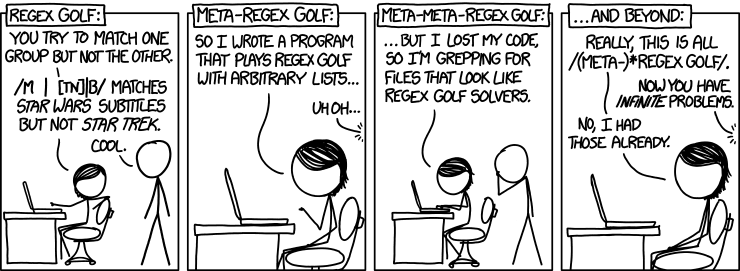
Regex Golf, from https://xkcd.com/1313/. Yes, this is a real thing, see e.g. https://alf.nu/RegexGolf
Aside: One thing you may notice is the r"" format of the regular expressions (quotes with an ‘r’ preceding them). You can actually use any string as a regular expression, but the r expressions are quite handy for the following reason. In a typical Python string, backslash characters denote escaped characters, so for instance "\\" really just encodes a single backslash. But backslashes are also used within regular expressions. So if we want the regular expression \\ represented as a string (that is, match a single backslash), we’d need to use the string "\\\\". This gets really tedious quickly. So the r"" notation just ignores any handling of handling of backslashes, and thus makes inputing regular expressions much simpler.
print("\\")
print(r"\\")
\ \\
Grouping
Beyond the ability to just match strings, regular expressions also let you easily find specific sub-elements of the matched strings. The basic syntax is the following: if we want to “remember” different portions of the matched expression, we just surround those portions of the regular expression in parentheses. For example, the regular expression r"(\w+)\s([Ss]cience)" would store whatever element is matched to the \w+ and [Ss]cience portions in the groups() object in the returned match.
match = re.search(r"(\w+)\s([Ss]cience)", text)
print(match.groups())
('data', 'science')
The .group(i) notation also lets you easily find just individual groups, .group(0) being the entire text.
match = re.search(r"(\w+)\s([Ss]cience)", text)
print(match.group(0))
print(match.group(1))
print(match.group(2))
data science data science
Substitutions
Regular expression can also be used to automatically substitute one expression for another within the string. This is done using the re.sub() call. This returns a string with (all) the instances of the first regular expression replaced with the second one. For example, to replace all the occurrences of “data science” with “data schmience”, we could use the following code:
print(re.sub(r"data science", r"data schmience", text))
This course will introduce the basics of data schmience
Where this gets really powerful is when we use groups in the first regular expression. These groups can then be backreferenced using the \1, \2, etc notation in the second one (more generally, you can actually use these backreferencs within a single regular expression too, outside the context of substitutions, but we won’t cover that here). So if we have the regular expression r"(\w+) ([Ss])cience" to match “something science” (where science can be capitalized or not), we would replace it with the string “something schmience”, keeping the something the same, and keeping the capitalization of science the same, using the code:
print(re.sub(r"(\w+) ([Ss])cience", r"\1 \2chmience", text))
print(re.sub(r"(\w+) ([Ss])cience", r"\1 \2chmience", "Life Science"))
This course will introduce the basics of data schmience Life Schmience
As you can imagine, this allows for very powerful processing with very short expressions. For example, to create the notes for this Data Science Course, I actually do post-processing of Jupyter Notebooks, and use regular expressions to covert (along with some other Python code) to convert various syntax to Markdown-friendly syntax for the course web page. For tasks like this, regular expressions are an incredibly useful tool.
Miscellaneous items
There are a few last points that we’ll discuss here, mainly because they can be of some use for the homework assignments in the course. There are, of course, many more particulars to regular expressions, and we will later highlight a few references for further reading.
Order of operations. The first point comes in regard to the order of operations for regular expressions. The | character in regular expressions is like an “or” clause, the regular expression should can match the regular expression to the left or to the right of the character. For example, the regular expression r"abc|def" would match the string “abc” or “def”.
print(re.match(r"abc|def", "abc"))
print(re.match(r"abc|def", "def"))
<_sre.SRE_Match object; span=(0, 3), match='abc'> <_sre.SRE_Match object; span=(0, 3), match='def'>
But what if we want to match the string “ab(c or d)ef”? We can capture this in a regular expression by parentheses around the portion we want to give a higher order of operations.
print(re.match(r"abc|def", "abdef"))
print(re.match(r"ab(c|d)ef", "abdef"))
None <_sre.SRE_Match object; span=(0, 5), match='abdef'>
But, of course, since we also use the parentheses for specifying groups, this means that we will be creating a group for the c or d character here. While it’s probably not the end of the world to create a few groups you don’t need, in the case that you don’t want to create this group, you can use the notation r"ab(?:c|d)ef". There is no real logic to this notation that I can see, it just happens to be shorthand for “use these parentheses to manage order of operations but don’t create a group.” Regular expressions are full of fun things like this, and while you likely don’t need to commit this to memory, it’s handy to remember that there are situations like this.
print(re.match(r"ab(c|d)ef", "abdef").groups())
print(re.match(r"ab(?:c|d)ef", "abdef").groups())
('d',)
()
Greedy and lazy matching The second point is something that you likely will need to know, at least in the context of the homework. This is the fact that, by default, regular expressions will always match the longest possible string. So suppose we have the regular expression r"<.*>" (a less-than, followed by any number of any character, followed by a greater-than). As you might imagine, this sort of expression will come up if (and for this class, when) you’re writing a parser for a format like XML. If we try to match the string “<tag>hello</tag>”, then the regular expression will match the entire string (since the entire string is a less-than, followed by some number of characters, followed by a greater-than); it will not just match the “<tag>” part of the string. This is known as “greedy” matching.
print(re.match(r"<.*>", "<tag>hello</tag>"))
<_sre.SRE_Match object; span=(0, 16), match='<tag>hello</tag>'>
In the case where you don’t want this, but would instead want you match the smallest possible string, you can use the alternative regular expression r"<.*?>". The *? notation indicates “lazy” matching, that you want to match any number of characters possible, but would prefer the smallest possible match. This will then match just the “<tag>” string.
print(re.match(r"<.*?>", "<tag>hello</tag>"))
<_sre.SRE_Match object; span=(0, 5), match='<tag>'>
Final note
As one last note, while it is good to run through all of these aspects of regular expressions, they are likely something that you will not remember unless you use regular expressions quite often; the notation of regular expressions is dense and not well-suited to effortless memorization. I had to look up a few things myself when preparing this lecture and notes. And there are some completely crazy constructs, like the famous regular expression r".?|(..+?)\\1+" that matches only prime numbers of characters.
The point is, for anything remotely complex that you’d do with regular expression, you will have to look up the documentation, which for the Python libraries is available at: https://docs.python.org/3/howto/regex.html and https://docs.python.org/3/library/re.html. These sources will be the best way to remember specifics about any particular syntax you want to use.
References
- requests library
- Fielding, Roy. Representational State Transfer (REST) (thesis chapter where REST was first proposed)
- WeFacts (historical weather data)
- Pandas library
- json library
- BeautifulSoup library
- Python Regular Expression HOWTO
- Python regular expression library